Viewing and applying actions to bulk processing requests
When you select Reporting > Bulk Processing Requests, you open the Bulk Processing Requests page. This page shows the status of bulk processing requests for golden records, including end-dating, purging, and sending update requests. You can also take actions on these requests, and the actions available depend on the request type and its current status.
Prerequisites
You must have the MDM - Source Management privilege to view bulk processing requests.
Procedure
-
Select Reporting > Bulk Processing Requests.
The Bulk Processing Requests page opens.
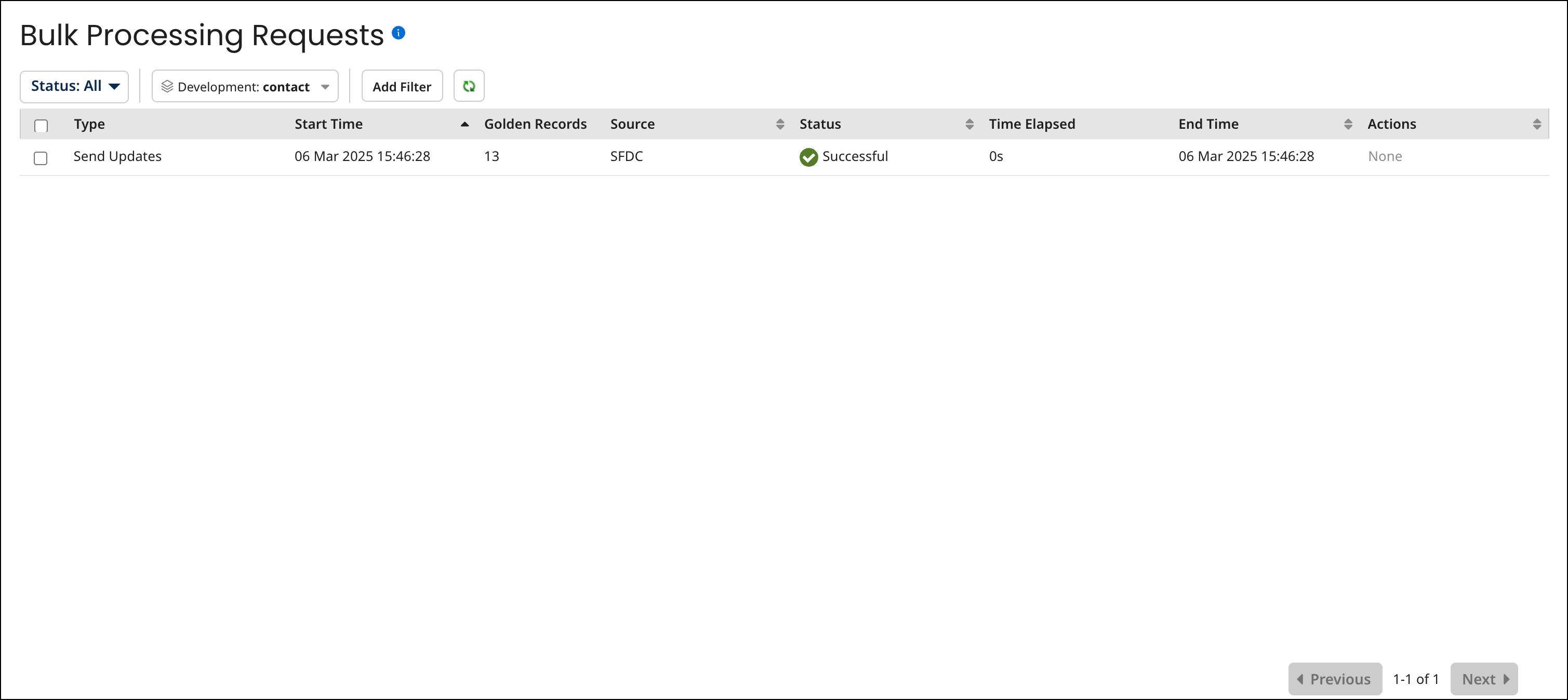 note
noteYou can also open the Bulk Processing Requests page by submitting a request for propagating update requests from the Stewardship > Golden Records page and then clicking View Status.
-
In the repository/domain list, select the domain.
By default, all bulk processing requests are listed.
-
Optional: To filter the bulk processing requests list by status, change the Status selection from All to one of the following:
-
Processing — Selects only requests for which processing of golden records specified in the requests is in progress. For a request for which processing completed with errors, the error count is shown as a link to the Bulk Processing Errors detail view. In that view, each invalid golden record ID is listed. For a request for which processing terminated as a result of the occurrence of 500 errors, the error count is shown as a link to the Bulk Processing Errors detail view. In that view, the 500 invalid golden record IDs are listed. Refer to step 10 for details.
-
Errored — Selects only requests for which processing of golden records specified in the requests either completed with errors or terminated as a result of the occurrence of 500 errors.
-
Successful — Selects only requests for which processing of golden records specified in the requests was completed without errors.
-
Submitted — Selects only requests that have been received but for which processing of golden records specified in the requests has not yet begun.
-
Retried — Selects only requests of type Send Updates to which the Retry action was applied.
-
Canceled — Selects only requests to which the Cancel action was applied. To refresh the list, click Refresh.
Steps 4–7 describe how to apply additional filters to the bulk processing requests list.
-
-
Optional: To filter by request type, do one of the following:
-
If filtering by type is not currently applied, click Add Filter and select the Type filter type.
-
Otherwise, click the Type button for the currently applied filter.
A dialog appears and takes focus.
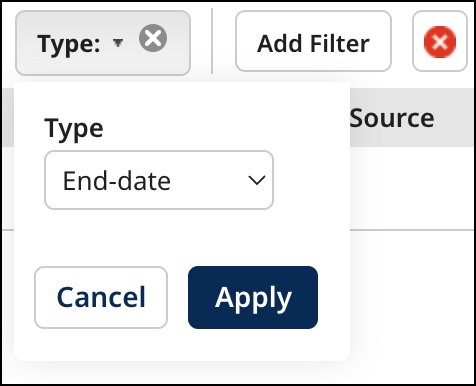
-
In the Type list, select the type by which to filter:
- End-date — Selects only requests for the end-dating of golden records.
- Purge — Selects only requests for the purging of end-dated golden records.
- Send Updates — Selects only requests for the propagation of source record update requests. For Golden Records with this request type, the count shown here may exceed the number of update requests that are actually propagated, due not only to the occurrence of errors during processing, but also to the application of propagation rules configured for the source in the Outbound tab of the source configuration dialog.
-
Click Apply.
-
-
Optional: To filter by source, do one of the following:
-
If filtering by source is not currently applied, click Add Filter and select the Source filter type.
-
Otherwise, click the Source: button for the currently applied filter.
A dialog appears and takes focus.
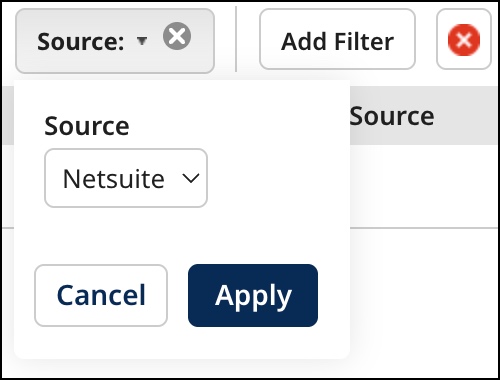
-
In the Source list, select the source by which to filter.
-
Click Apply.
-
-
Optional: To filter by the date and time at which processing started, do one of the following:
-
If filtering by the date and time at which processing started is not currently applied, click Add Filter and select the Start Time filter type.
-
Otherwise, click the Start Time: button for the currently applied filter.
A dialog appears and takes focus.
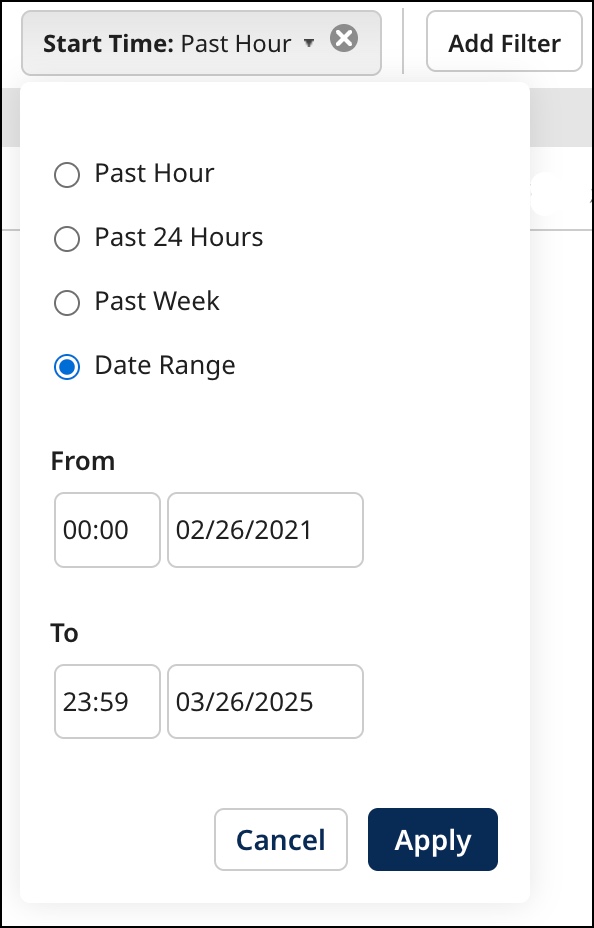
Select one of the following from the dialog and click Apply:
-
Past Hour
-
Past 24 Hour
-
Past Week
-
Date Range, then type From and To dates, or click the date fields and select dates from calendars. You can optionally type or select From and To times rather than accepting the 00:00 and 23:59 defaults.
-
-
Optional: To filter by the date and time at which processing ended, do one of the following:
-
If filtering by the date and time at which processing ended is not currently applied, click Add Filter and select the End Time filter type.
-
Otherwise, click the End Time: button for the currently applied filter.
A dialog appears and takes focus.
Select one of the following from the dialog and click Apply:
-
Past Hour
-
Past 24 Hour
-
Past Week
-
Date Range, then type From and To dates, or click the date fields and select dates from calendars. You can optionally type or select From and To times rather than accepting the 00:00 and 23:59 defaults.
-
-
Optional: To retry requests of type Send Updates that either completed with errors or terminated:
-
Change the Status selection to Errored.
-
Do one of the following.
-
To retry a particular request, in the Actions column for the request, click Retry. A request cannot be directly retried more than once. When you click Retry you can select the following options:
Select Errored - Initiates a request to retry requests whose check boxes are selected in the list.
-
All Errored Matching Applied Filters. - Initiates a request to retry all requests listed as a result of the application of filters, including requests not currently visible in the list due to paging or the size of the browser window.
-
All Errored - Initiates a request to retry all listed requests, including those not currently visible in the list due to paging or the size of the browser window.
-
-
In the confirmation dialog, click OK.
-
In the status box, click Close.
The page automatically refreshes to reflect the change in the status of each selected request to Retried and the creation of a new request for each selected request.
-
If processing of an original request completed with errors, the corresponding new request specifies only the IDs of the golden records for which update requests were not propagated.
-
If processing of an original request terminated, the corresponding new request specifies the IDs of all golden records specified in the original request.
noteYou can also retry a request by clicking Retry in the Bulk Processing Errors detail view.
-
-
-
Optional: To cancel requests having a status of Processing, select their check boxes, click Cancel, and in the button’s drop-down menu, select Selected Processing.
The page automatically refreshes to reflect the change in the status of each selected request to Canceled.
-
Optional: To view detail for a request of type Send Updates for which processing completed with errors or terminated, click the error count in the Status column.
The Bulk Processing Errors detail view opens.
-
For a request for which processing completed with errors, each invalid golden record ID is listed.
-
For a request for which processing terminated, 500 invalid golden record IDs are listed.
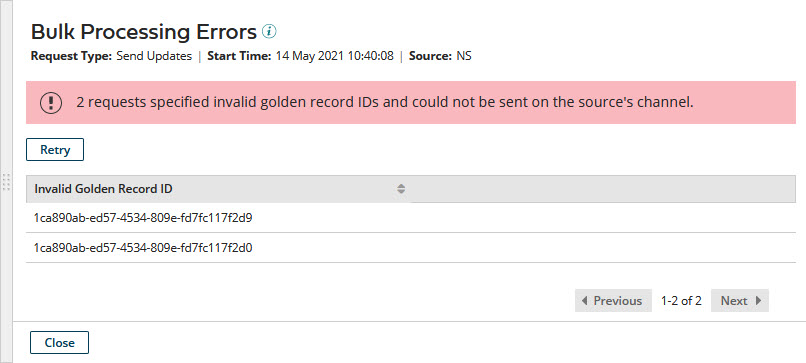
To close the detail view, press Esc, click Close, or click elsewhere in the Bulk Processing Requests page.
-
